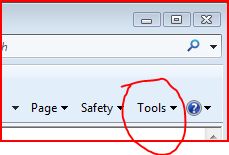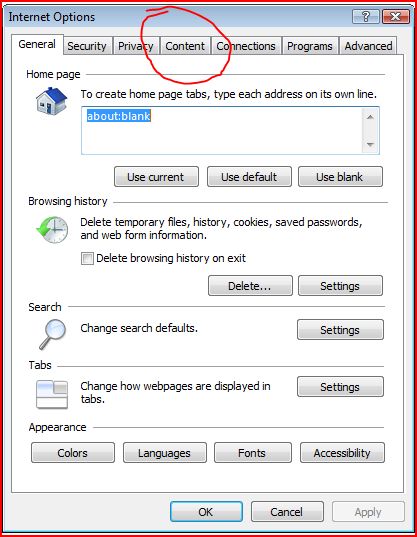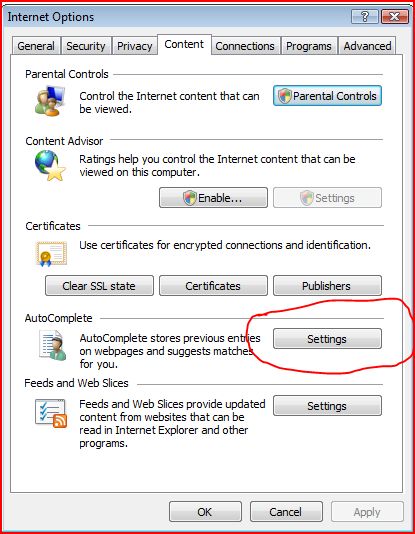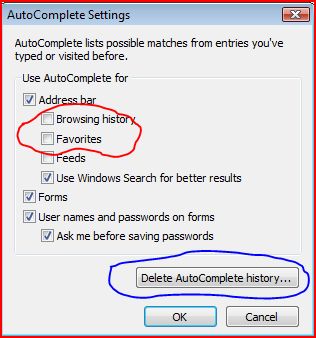Disable AutoComplete History and Favorites
|
Beginning with Internet Explorer 8, the AutoComplete
function includes your History (recently visited sites) as well as
entries from your Favorites.
Fortunately, IE-8, and above, provides you with an option to prevent these from displaying on the AutoComplete dropdown lists.
Prior to IE-8, your only option was to turn off the AutoComplete function.
If you are not familiar with the term AutoComplete, it is the function that suggests sites as you enter text into the IE Address Bar. It also creates a dropdown list when you click the down arrow at the right of the IE Address Bar.
If you wish to disable this functionality, you should be able to so with the instructions below.
Please see the notes below re. Typed URLs as you can disable them via the AutoComplete Settings window.
1. Start Internet Explorer
2. Click Tools
3. Select Internet Options from the dropdown menu
4. On the Internet Options window:
a. click the Content tab
b. Click the Settings button in the "AutoComplete" section
5. On the AutoComplete Settings window:
a. Click to remove the Check mark for Browsing History
b. Click to remove the Check mark for Favorites
c. [Optional] Click Delete AutoComplete history... button
d. Click OK button
6. Click OK button on the Internet Options window
7. Close and reopen Internet Explorer.
Notes re. Typed URLs for AutoComplete:
Removing the Checkmark for Address Bar also disables
the use of Typed URLs for AutoComplete.
Assistance & Resources for Computing, Inc
|